This article contains information about the restrictions and limitations that apply when you use OneDrive for Business (onedrive.exe) or OneDrive for Business for Mac OS X to sync SharePoint Online OneDrive for Business libraries to your computer.
Supported libraries
The OneDrive sync client can sync your OneDrive for Business library in SharePoint Online. It can’t sync document libraries (such as Team Sites), on-premises SharePoint environments, or another user’s OneDrive library. If you have to sync other SharePoint document libraries such as Team Sites or on-premises SharePoint environments, you should use the previous OneDrive for Business application. Both clients can run at the same time.
Number of items that can be synced
SharePoint Online has a limit of 30 million documents per library. There are other limits on viewing a document library by using the web that may limit how you structure your files in OneDrive.
Size limit for syncing files
There’s a 10-gigabyte (GB) file size limit for each file that’s uploaded to the OneDrive for Business library.
Character limit for files and folders
In SharePoint Online, file name paths can have up to 256 characters.
Note
In some scenarios, the limit may be less than 256 characters. Especially if you have a very long URL path for the affected library.
Invalid characters
The following characters in file names aren’t supported when you sync OneDrive for Business:
% (percent)
< (less than)
> (greater than)
: (colon)
” (double quote)
| (pipe)
? (question mark)
* (asterisk)
/ (slash)
(backslash)
The following strings in file names aren’t supported when you sync OneDrive for Business:
~$
._
.laccdb
.tmp
.tpm
thumbs.db
EhThumbs.db
Desktop.ini
.DS_Store
Icon
.lock
CON
PRN
AUX
NUL
COM1
COM2
COM3
COM4
COM5
COM6
COM7
COM8
COM9
LPT1
LPT2
LPT3
LPT4
LPT5
LPT6
LPT7
LPT8
OneNote notebooks
Because OneNote notebooks have their own sync mechanism, they aren’t synced by the OneDrive for Business sync client. Instead, you should save your OneNote files through OneNote or the web to OneDrive. OneDrive will create a stub file in your sync folder, depending where you saved the OneNote file.
Sync folder location set to a network drive
You can’t add a network or mapped drive as your OneDrive sync location.
Open files can’t be synced
A file that’s currently opened by an application can’t be synced by OneDrive for Business. To sync the file, close any application where the file is currently being used, and then sync the file.
This limitation doesn’t apply to co-authoring scenarios when you use the Microsoft Office applications described in the “Office integration” section.
Lookup columns in a library
The OneDrive for Business library can’t exceed the lookup column threshold. For more information, go to the following Microsoft Knowledge Base article:
2927386 “We couldn’t sync this library” error when you use the OneDrive for Business sync client
Can’t run with elevated privileges
OneDrive can’t be run with elevated privileges.
Office integration
The OneDrive sync client for Windows supports co-authoring and in-app sharing when you use Office 2016 Click 2 Run (version 16.0.6741.2027 or higher). You must also have OneDrive (version 17.3.6386.0412 or higher). Office integration isn’t currently supported for the Mac OS X version.
Differential sync
OneDrive for Business doesn’t support differential sync.
Authenticated proxies
Authenticated proxies aren’t supported with the OneDrive for Business sync client.
OneDrive libraries that require checkout or have IRM enabled
OneDrive doesn’t support syncing libraries that require checkout or libraries that are protected by Information Rights Management (IRM).
Windows specific restrictions and limitations
- Windows Explorer displays the first 35 characters of a site library’s name and site name combination for a library that you have synchronized. This doesn’t affect the ability to sync these items within the limits that are described in this article.
- Roaming, Mandatory and Temporary Windows profiles aren’t supported. The OneDrive for Business sync app isn’t supported in any configuration that doesn’t let the user account write to the OneDrive for Business application directories.Additionally, the OneDrive for Business sync app isn’t supported for client sessions that are hosted on Windows 2008 Terminal Services or Windows 2012 Remote Desktop Services (RDS).For the OneDrive for Business sync app to work as designed, the following requirements must be met:
- The application must be installed on the local computer.
- The user must be able to write to the user profile.
- Data that’s written to the user profile must be saved to the local hard disk and be available without a network connection.
Mac OS X specific restrictions and limitations
- Case-sensitive formatted disk volume isn’t supported.
- Office integration (co-authoring and in-app sharing) isn’t currently supported.
If you are planning to deploy OneDrive for Business to your organization, please contact H Tech Solutions for a free consultation.