As an administrator for Office 365, I have run into a few situations where I have had to clear the OneDrive cache on a PC. The two reasons why I have had to do this is beause:
1) The OneDrive client was crashing
2) The OneDrive cache was consuming too much disk space
Here is the procedure that I recommend to follow if you need to clear the OneDrive cache:
1) Open Task Manager
2) Stop the following processes:
- groove.exe
- msouc.exe
- msosync.exe
- office library sync,
3) Browse to C:Users%username%AppDataLocalMicrosoftOfficeSpw
4) Delete all the content in the SharePoint Workspace folder
5) Browse to C:Users%username%AppDataLocalMicrosoftOffice15.0OfficeFileCache
6) Delete all content from this Office File Cache folder
Now you can restart OneDrive for Business sync by browsing to C:Program FilesMicrosoft OfficeOffice15GROOVE.EXE.
If you have any technical questions about how to setup, administer, or support OneDrive for Business, please contact H Tech Solutions using the URL below.