Issue:
iOS devices aren’t checking in with the ODS service. Devices must check in periodically with the ODS service in order to be propertly managed. If devices don’t check in:
- They can’t receive policy, apps, and remote commands from the ODS service.
- They show a Management State of Unhealthy in the administrator console.
- Users who are protected by conditional access policies might lose access to corporate resources.
Resolution:
When users start the iOS Company Portal app, it can tell if their device has lost contact with ODS. If it detects that there is no contact, it automatically tries to sync with ODS to reconnect, and users will see the Trying to sync… inline notification.

If the sync is successful, you see a Sync successful inline notification in the iOS Company Portal app, indicating that your device is in a healthy state.

If the sync is unsuccessful, users see an Unable to sync inline notification in the iOS Company Portal app.

To fix the issue, users must select the Set up button, which is to the right of the Unable to sync notification. The Set up button takes users to the Company Access Setup flow screen, where they can follow the prompts to enroll their device.

Once enrolled, the devices return to a healthy state and regain access to company resources.
If you need assistance managing and securing your iOS devices, please contact H Tech Solutions for a free consultation.