I recently ran into an issue when I was administering Intune. I had set up a new tenant and assigned Intune licenses to the users in the Office 365 Admin Center. However, the licensed Intune users were not visible in the Intune Admin Console. The licensed users did not have any mobile devices enrolled in the tenant yet.
Microsoft confirmed that this issue is due to a change in behavior in the way Intune functions. In order for a user to be visible in the Intune admin console, the user needs to either
1) Have at least one mobile device enrolled
2) Been added manually in the admin console
The reason why none of my users were visible is because I had not enrolled any mobile devices.
Here is how to manually add the users into the admin console:
1) Login to the Intune admin console.
2) Under Groups/ All Devices, highlight the device which needs to be linked to a user.
3) At the top click Link user.
4) If the user you would like to link to the device is not present in the wizard, it needs to be added manually
5) In the lower part of the window, to the right of Can’t find the user you are looking for? click Manually add a user
6) In the dialog box, type the UPN of the user whom you would like to assign the device to.
7) Click OK.
8) Wait a minute and refresh.
9) The user will now be linked to the device and it will also show in your list of users.
What is the reason for this change?
According to Microsoft, Intune users populate in
the Intune admin console based on their record in the Azure Active Directory,
which is only automatically created for users who have completed a
workplace-join from a mobile device. Microsoft anticipates changes to this once the
Intune admin console is moved to Azure portal
If you need any assistance in setting up a new Intune tenant, please contact H Tech Solutions for a free initial consultation.